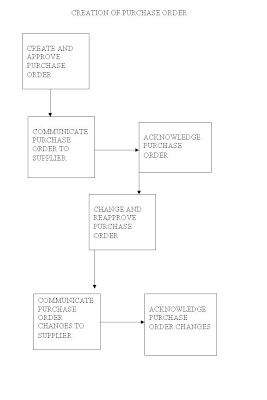After validating the price/sales catalog information
1. PDOI program converts the information, including price break information, in the interface tables into blanket purchase agreements.
2. You can also choose to update your item master and apply sourcing rules and release generation methods to the imported item for blanket purchase agreements.
3. Blanket purchase agreements can also be replaced with the latest price/sales catalog information when your supplier sends a replacement catalog, or updated when the supplier sends an updated catalog.
How to import data - One way to import price/sales catalog data is through Electronic Data Interchange (EDI). PDOI supports the EDI transmissions of the price/sales catalogs (ANSI X12 832 or EDIFACT PRICAT).
FUNCTIONAL OVERVIEW - There are different ways that a supplier sends the price/sales catalog to its client. They may use EDI’s, interface, mail etc., The main aim with supplier information is to load the interface tables. we can load them manually or depending on the interface the information is coming through. Flow of price /sales catalog from supplier to client:

supplier or trading partner, to Oracle e-Commerce Gateway, to the Purchasing
Documents Open Interface, and finally into Purchasing.
Interface tables - PO_HEADERS_INTERFACE and PO_LINES_INTERFACE
How the tables are loaded
- Can be done manually
- e-Commerce Gateway ( supplier provides information as flat file using EDI translator according to EDI interface file definitions, then , the EDI Catalog Inbound program loads the information into the interface tables.
How it works - The EDI inbound program and the PDOI program are run as a request set when you choose Submit Request in the EDI import programs window. The EDI inbound program loads the interface tables. Later on, PDOI program validates the data and loads the validated data into Purchasing.
The PDOI program receives the data, derives and defaults any missing data, and validates the data. If no errors are found in the submission process, the data in the PDOI tables is loaded into the PO_HEADERS, PO_LINES, and PO_LINE_LOCATIONS tables in Purchasing to create the blanket purchase agreement
How to check status – first make note of the Request ID number and then select View My Requests from the Help menu.
If PDOI program finds any error in the information, the record identification number and details of error are send to PO_INTERFACE_ERRORS table.
RECORD AND ERROR PROCESSING
Record Processing - PDOI processes a record from parent PO_HEADERS_INTERFACE table then to child PO_LINES_INTERFACE table before going on to the next record. Partial documents are accepted as PDOI saves or errors out line by line.
Error Processing –
1. If an error is found in a header, none of its lines will be processed and sets the column PROCESS_CODE to REJECTED in the PO_HEADERS_INTERFACE table.
2. If no errors are found, then the PROCESS_CODE is set as ACCEPTED.
3. If the supplier sends an updated price/sales catalog, the PDOI sets the PROCESS_CODE column to NOTIFIED for those lines with prices that exceed your price tolerance.